

📏 A resizable component for React.
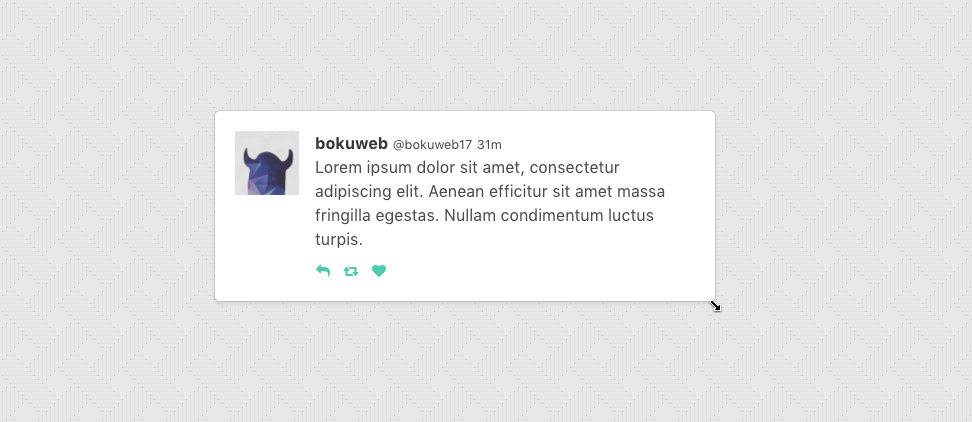
CodeSandbox
CodeSandbox(TypeScript)
CodeSandbox(With
hooks)
$ npm install --save re-resizabledefaultSize<Resizable
defaultSize={{
width:320,
height:200,
}}
>
Sample with default size
</Resizable>sizeIf you use size props, please manage state by
yourself.
<Resizable
size={{ width: this.state.width, height: this.state.height }}
onResizeStop={(e, direction, ref, d) => {
this.setState({
width: this.state.width + d.width,
height: this.state.height + d.height,
});
}}
>
Sample with size
</Resizable>defaultSize?: { width: (number | string), height: (number | string) };Specifies the width and height that the
dragged item should start at. For example, you can set 300,
'300px', 50%. If both defaultSize
and size omitted, set 'auto'.
defaultSize will be ignored when size
set.
size?: { width: (number | string), height: (number | string) };The size property is used to set the size of the
component. For example, you can set 300,
'300px', 50%.
Use size if you need to control size state by
yourself.
className?: string;The className property is used to set the custom
className of a resizable component.
style?: { [key: string]: string };The style property is used to set the custom
style of a resizable component.
minWidth?: number | string;The minWidth property is used to set the minimum width
of a resizable component. Defaults to 10px.
It accepts viewport as well as parent relative units. For example,
you can set 300, 50%, 50vw or
50vh.
Same type of values can be applied to minHeight,
maxWidth and maxHeight.
minHeight?: number | string;The minHeight property is used to set the minimum height
of a resizable component. Defaults to 10px.
maxWidth?: number | string;The maxWidth property is used to set the maximum width
of a resizable component.
maxHeight?: number | string;The maxHeight property is used to set the maximum height
of a resizable component.
grid?: [number, number];The grid property is used to specify the increments that
resizing should snap to. Defaults to [1, 1].
snap?: { x?: Array<number>, y?: Array<number> };The snap property is used to specify absolute pixel
values that resizing should snap to. x and y
are both optional, allowing you to only include the axis you want to
define. Defaults to null.
snapGap?: numberThe snapGap property is used to specify the minimum gap
required in order to move to the next snapping target. Defaults to
0 which means that snap targets are always used.
resizeRatio?: number | string;The resizeRatio property is used to set the number of
pixels the resizable component scales by compared to the number of
pixels the mouse/touch moves. Defaults to 1 (for a 1:1
ratio). The number set is the left side of the ratio, 2
will give a 2:1 ratio.
lockAspectRatio?: boolean | number;The lockAspectRatio property is used to lock aspect
ratio. Set to true to lock the aspect ratio based on the
initial size. Set to a numeric value to lock a specific aspect ratio
(such as 16/9). If set to numeric, make sure to set initial
height/width to values with correct aspect ratio. If omitted, set
false.
lockAspectRatioExtraWidth?: number;The lockAspectRatioExtraWidth property enables a
resizable component to maintain an aspect ratio plus extra width. For
instance, a video could be displayed 16:9 with a 50px side bar. If
omitted, set 0.
lockAspectRatioExtraHeight?: number;The lockAspectRatioExtraHeight property enables a
resizable component to maintain an aspect ratio plus extra height. For
instance, a video could be displayed 16:9 with a 50px header bar. If
omitted, set 0.
bounds?: ('window' | 'parent' | HTMLElement);Specifies resize boundaries.
boundsByDirection?: boolean;By default max dimensions based on left and top element position.
Width grow to right side, height grow to bottom side. Set
true for detect max dimensions by direction. For example:
enable boundsByDirection when resizable component stick on
right side of screen and you want resize by left handler;
false by default.
handleStyles?: HandleStyles;The handleStyles property is used to override the style
of one or more resize handles. Only the axis you specify will have its
handle style replaced. If you specify a value for right it
will completely replace the styles for the right resize
handle, but other handle will still use the default styles.
handleClasses?: HandleClassName;The handleClasses property is used to set the className
of one or more resize handles.
handleComponent?: HandleComponent;The handleComponent property is used to pass a React
Component to be rendered as one or more resize handle. For example, this
could be used to use an arrow icon as a handle..
handleWrapperStyle?: { [key: string]: string };The handleWrapperStyle property is used to override the
style of resize handles wrapper.
handleWrapperClass?: string;The handleWrapperClass property is used to override the
className of resize handles wrapper.
enable?: ?Enable;The enable property is used to set the resizable
permission of a resizable component.
The permission of top, right,
bottom, left, topRight,
bottomRight, bottomLeft, topLeft
direction resizing. If omitted, all resizer are enabled. If you want to
permit only right direction resizing, set
{ top:false, right:true, bottom:false, left:false, topRight:false, bottomRight:false, bottomLeft:false, topLeft:false }.
onResizeStart?: ResizeStartCallBack;ResizeStartCallBack type is below.
type ResizeStartCallback = (
e: SyntheticMouseEvent<HTMLDivElement> | SyntheticTouchEvent<HTMLDivElement>,
dir: ResizableDirection,
refToElement: HTMLDivElement,
) => void;Calls when resizable component resize start.
onResize?: ResizeCallback;scale?: number;The scale property is used in the scenario where the
resizable element is a descendent of an element using css scaling
(e.g. - transform: scale(0.5)).
as?: string | React.ComponentType;By default the Resizable component will render a
div as a wrapper. The as property is used to
change the element used.
ResizeCallback type is below.
type ResizeCallback = (
event: MouseEvent | TouchEvent,
direction: ResizableDirection,
refToElement: HTMLDivElement,
delta: NumberSize,
) => void;Calls when resizable component resizing.
onResizeStop?: ResizeCallback;ResizeCallback type is below.
type ResizeCallback = (
event: MouseEvent | TouchEvent,
direction: ResizableDirection,
refToElement: HTMLDivElement,
delta: NumberSize,
) => void;Calls when resizable component resize stop.
updateSize(size: { width: number | string, height: number | string }): voidUpdate component size.
grid, snap, max/minWidth,
max/minHeight props is ignored, when this method
called.
class YourComponent extends Component {
// ...
update() {
this.resizable.updateSize({ width: 200, height: 300 });
}
render() {
return (
<Resizable ref={c => { this.resizable = c; }}>
example
</Resizable>
);
}
// ...
}If you have a feature request, please add it as an issue or make a pull request.
If you have a bug to report, please reproduce the bug in CodeSandbox to help us easily isolate it.
npm test